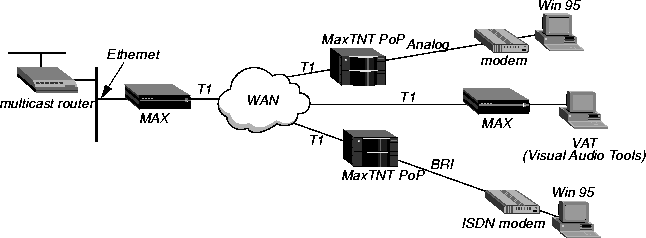![[Top]](../../images/home.jpg)
![[Contents]](../../images/contents.jpg)
![[Prev]](../../images/previous.jpg)
![[Next]](../../images/next.jpg)
![[Last]](../../images/index.jpg)


Setting Up IP Multicast Forwarding
This chapter covers these topics:
Configuring multicast forwarding
The multicast backbone (MBONE) is a virtual network layered on top of the Internet to support IP multicast routing across point-to-point links. It is used for transmitting audio and video on the Internet in real-time, because multicasting is a much cheaper and faster way to communicate the same information to multiple hosts.
When using the MBONE, the MAX looks like a multicast client. It responds as a client to IGMP (Internet Group Membership Protocol) packets it receives from MBONE routers, which may be IGMP version-1 or version-2, including IGMP MTRACE (multicast trace) packets.
To multicast clients on a WAN or Ethernet interface, the MAX looks like a multicast router. Like a router, it sends those clients IGMP queries, receives responses, and forwards multicast traffic. In this implementation, multicast clients are not allowed to source multicast packets-if they do, the MAX discards the packets.
These are the parameters for configuring multicast forwarding:
Ethernet
Mod Config
Multicast...
Forwarding=Yes
Membership Timeout=60
Mbone Profile=
Client=No
Rate Limit=5
HeartBeat Addr=224.0.1.1
HeartBeat Udp Port=123
HeartBeat Slot Time=10
HeartBeat Slot Count=10
Alarm threshold=3
Source Addr=128.232.0.0
Source Mask=0.0.0.0
Ethernet
Connections
Ip options...
Multicast Client=No
Multicast Rate Limit=5
Understanding the multicast parameters
This section provides some background information about multicast parameters. For more information on each parameter, see the MAX Reference Guide.
Enabling multicast forwarding
The Forwarding parameter turns on multicast forwarding in the MAX.
When you change the Forwarding parameter from No to Yes, the multicast subsystem reads the values in the Ethernet profile and initiates the forwarding function. If you modify a multicast value in the Ethernet profile, you must set this parameter to No and then set it to Yes again to force a read of the new value.
Setting the Membership Timeout value
When the Ascend unit is configured as a multicast forwarder, it forwards polling messages generated by the multicast router and keeps track of active memberships from its client interfaces. You can configure the timeout value by specifying a value between 60 seconds and 65535 seconds. The factory default is still six minutes.
Specifying the MBONE interface
The MBONE interface is where the multicast router resides. If it resides across the WAN, the Mbone Profile parameter must specify the name of a resident Connection profile to that router. If the Mbone Profile name is null and Multicast Forwarding is turned on, the MAX assumes that its Ethernet is the MBONE interface.
Monitoring the multicast heartbeat
When it is running as a multicast forwarder, the MAX is continually receiving multicast traffic. The heartbeat-monitoring feature enables the administrator to monitor possible connectivity problems by continuously polling for this traffic and generating an SNMP alarm trap if there is a traffic breakdown. This is the SNMP alarm trap:
Trap type: TRAP_ENTERPRISE
Code: TRAP_MULTICAST_TREE_BROKEN (19)
Arguments:
1) Multicast group address being monitored (4 bytes),
2) Source address of last heartbeat packet received (4 bytes)
3) Slot time interval configured in seconds (4 bytes),
4) Number of slots configured (4 bytes).
5) Total number of heartbeat packets received before the MAX started sending SNMP Alarms (4bytes).
Note: Heartbeat monitoring is optional. It is not required for multicast forwarding.
To set up heartbeat monitoring, you configure several parameters that define what packets will be monitored, how often and for how long to poll for multicast packets, and the threshold for generating an alarm. Following are the parameters you use to specify these settings:
Configuring multicast forwarding on a client interface
Each local or WAN interface that supports multicast clients must set the Client (or Multicast Client) parameter to Yes. With this setting, the MAX begins handling IGMP requests and responses on the interface. It does not begin forwarding multicast traffic until the rate limit is set.
The Rate Limit specifies the rate at which the MAX accepts multicast packets from its clients. It does not affect the MBONE interface. By default, the Rate Limit parameter is set to 100. This disables multicast forwarding on the interface. The forwarder handles IGMP packets, but does not accept packets from clients or forward multicast packets from the MBONE router.
To begin forwarding multicast traffic on the interface, you must set the Rate Limit parameter to a number less than 100. For example if you set it to 5, the MAX accepts a packet from multicast clients on the interface every 5 seconds. Any subsequent packets received in that 5-second window are discarded.
An implicit priority setting for dropping multicast packets
For high-bandwidth data, voice, and audio multicast applications, the MAX supports both multicast rate limiting (described immediately above) and prioritized packet dropping. If the MAX is the receiving device under extremely high loads, it drops packets according to a priority ranking, which is determined by these UDP port ranges:
- Traffic on ports 0-16384 (unclassified traffic) has the lowest priority (50).
- Traffic on ports 16385-32768 (Audio traffic) has the highest priority (70).
- Traffic on ports 32769-49152 (Whiteboard traffic) has medium priority (60).
- Traffic on ports 49153-65536 (Video traffic) has low priority (55).
Multicast interfaces
The MAX creates the following multicast interfaces at system startup:
- mcast-Specified with destination address 224.0.0.0/4. All multicast addresses, except for special addresses discussed in this section, are directed to the mcast interface.
- local-Specified with destination address 224.0.0.1/32. This local address is the multicast address for all systems on the local subnet, and the MAX does not forward packets sent to this address.
- local-Specified with destination address 224.0.0.2/32. This local address is the multicast address for all routers on the local subnet, and the MAX does not forward packets sent to this address.
- local-Specified with destination address 224.0.0.5/32. This local address is the multicast address for all OSPF routers on the network, and the MAX does not forward packets sent to this address.
If you disable OSPF routing, this route is changed from local to a black-hole interface.
- local-Specified with destination address 224.0.0.6/32. This local address is the multicast address for all OSPF designated routers on the network, and the MAX does not forward packets sent to this address.
If you disable OSPF routing, this route is changed from local to a black-hole interface.
Forwarding from a MBONE router on Ethernet
Figure 12-1 shows a local multicast router on one of the MAX unit's Ethernet interfaces and dial-in multicast clients.
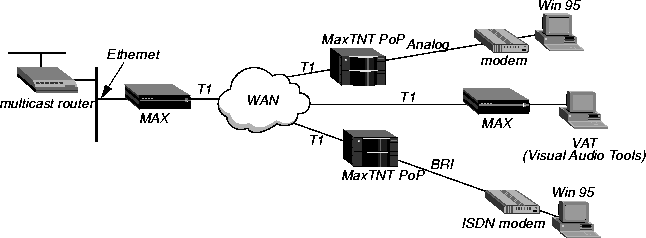
Figure 12-1. MAX forwarding multicast traffic to dial-in multicast clients
Note: Heartbeat monitoring is an optional feature. You can operate multicast forwarding
without it if you prefer.
This sample profile specifies the MBONE interface as the Ethernet port, and uses the heartbeat group address of 224.1.1.1:
- Open Ethernet > Mod Config > Multicast.
- Enable multicast forwarding, and leave the default values for the Mbone profile, Client,
and Rate Limit parameters.
Ethernet
Mod Config
Multicast...
Forwarding=Yes
Membership Timeout=60
Mbone Profile=
Client=No
Rate Limit=5
- Specify a heartbeat group address and UDP port for monitoring heartbeat packets.
HeartBeat Addr=224.1.1.1
HeartBeat Udp Port=16387
- Specify the time, count, and alarm threshold parameters.
HeartBeat Slot Time=10
HeartBeat Slot Count=10
Alarm threshold=3
Source Addr=0.0.0.0
Source Mask=0.0.0.0
- Close the Ethernet profile.
To enable multicasting on WAN interfaces:
- Open the Connection profile for a multicast client site.
- Open the IP options subprofile and set Multicast Client to Yes. If appropriate, specify a
rate limit other than the default 5.
Ethernet
Connections
Ip options...
Multicast Client=Yes
Multicast Rate Limit=5
- Close the Connection profile.
Forwarding from a MBONE router on a WAN link
Figure 12-2 shows a multicast router on the WAN with local and dial-in multicast clients.
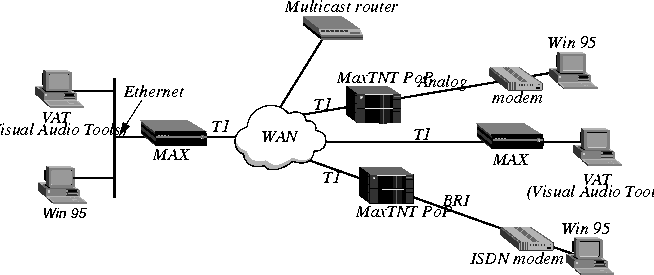
Figure 12-2. MAX acting as a multicast forwarder on Ethernet and WAN interfaces
Note: This example does not use heartbeat monitoring. If you want to configure the MAX for
heartbeat monitoring, see the example settings in Forwarding from a MBONE router on
Ethernet.
This sample profile specifies the MBONE interface as a WAN link accessed through a Connection profile #20.
Configuring the MAX for to respond to multicast clients
To configure the MAX to respond to multicast clients on the Ethernet:
- Open Ethernet > Mod Config > Multicast.
- Enable multicast forwarding, specify the number of the Connection profile for the
MBONE interface, and set Client to Yes.
- Set Multicast Rate Limit to a number lower than the default 100.
Ethernet
Mod Config
Multicast...
Forwarding=Yes
Membership Timeout=60
Mbone Profile=20
Client=Yes
Rate Limit=5
- Close the Ethernet profile.
Configuring the MBONE interface
To configure the MBONE interface:
- Open the Connection profile for a MBONE interface (in this example, profile #20).
- Open the IP options subprofile and set Multicast Rate Limit to a number lower than the
default 100.
Ethernet
Connections
profile #20...
Ip options...
Multicast Client=No
Multicast Rate Limit=5
- Close the Connection profile.
Configuring multicasting on WAN interfaces
To enable multicasting on WAN interfaces:
- Open the Connection profile for a multicast client site.
- Open the IP options subprofile and set Multicast Client to Yes.
- Set Multicast Rate Limit to a number lower than the default 100.
Ethernet
Connections
Ip options...
Multicast Client=Yes
Multicast Rate Limit=5
- Close the Connection profile.
Administering multicast interfaces
The terminal server command-line interface provides commands to support IP multicast functionality. To see the options, invoke the terminal server interface (System > Sys Diag > Term Serv) and type:
ascend% show igmp ?
show igmp ? Display help information
show igmp stats Display IGMP Statistics
show igmp groups Display IGMP groups Table
show igmp clients Display IGMP clients
and:
ascend% show mrouting ?
show mrouting ? Display help information
show mrouting stats Display MROUTING Statistics
Displaying the multicast forwarding table
To display active multicast group addresses and clients (interfaces) registered for each group:
ascend% show igmp groups
IGMP Group address Routing Table Up Time: 0:0:22:17
Hash Group Address Members Expire time Counts
N/A Default route *(Mbone) ...... 2224862
10 224.0.2.250
2 0:3:24 3211 :: 0 S5
1 0:3:21 145 :: 0 S5
0(Mbone) ...... 31901 :: 0 S5
The output contains these fields:
Listing multicast clients
To display a list of multicast clients, type:
ascend% show igmp clients
IGMP Clients
Client Version RecvCount CLU ALU
0(Mbone) 1 0 0 0
2 1 39 68 67
1 1 33310 65 65
The output contains these fields:
Displaying multicast activity
To display the number of IGMP packet types sent and received:
ascend% show igmp stats
46 packets received.
0 bad checksum packets received.
0 bad version packets received.
0 query packets received.
46 response packets received.
0 leave packets received.
51 packets transmitted.
47 query packets sent.
4 response packets sent.
0 leave packets sent.
To display the number of multicast packets received and forwarded:
ascend% show mrouting stats
34988 packets received.
57040 packets forwarded.
0 packets in error.
91 packets dropped.
0 packets transmitted.
In many cases, the number of packets forwarded will be greater than the number of packets received, because packets may be duplicated and forwarded across multiple links.
![[Top]](../../images/home.jpg)
![[Contents]](../../images/contents.jpg)
![[Prev]](../../images/previous.jpg)
![[Next]](../../images/next.jpg)
![[Last]](../../images/index.jpg)


techpubs@eng.ascend.com
Copyright © 1998, Ascend Communications, Inc. All rights
reserved.