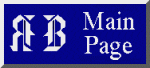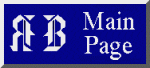Richard Bonner
Website
Search Services
Locate Topics, Subjects, or
Individual Terms or Phrases
Anywhere at this Website.
Bypass the Search Tips and Aids
to Go Directly to the
RB Search Field
|
|
RB-Specific
Search
(Skip Instructions)
Searches are not case sensitive, so capital letters will be
treated as if in lower case. Boolean search operators and
wildcard characters may also be employed, but some may
need to be capitalised.
These include:
and
OR
* (asterisk)
" (double quote)
- (minus)
+ (plus)
? (question mark)
~ (tilde)
|
Examples
|
- If you wish to search for
the word "lighting":
lighting
- If you want to search for
"lighting designer" as a phrase:
"lighting designer"
- If you wish to locate any
instance of either "lighting"
or "designer":
lighting OR designer
|
|

- If you want pages with both
"lighting" and "designer"
together or as separate terms:
lighting +designer
- If you wish to see pages with
the word "lighting" but want
to exclude the word "designer":
lighting -designer
|
Links will then be presented for only the
RB webpages
containing the term(s) you entered. Once you go to any RB
page, use your browser's Intra-Page Search Function
to further
narrow the field so as to be able to locate what you desire.
For more information regarding search
methods, have a look at these links:
(An https-compatible browser is required.)
DuckDuckGo Search Operators
DuckDuckGo Search Tips and Tricks
After getting search results, scroll past
the sponsored links to access RB pages.
Intra-Page Search
Upon arriving on a given link's page,
use your browser's built-
in Search Function to quickly jump to where you want within that
page. This is a recommended method because it eliminates the
always dreaded `scroll & scan' procedure needed to locate
the text you desire that is somewhere in the current document.
Depending on the browser, its own
Search Function is
typically invoked by pressing one of the following.
- Control+F (Find)
- Control+Q (Query)
- Control+W (Where?)
- F7 (Alternate Key with Some Browsers)
- / (Used by Some Text Browsers)
BE CAUTIOUS!
Keys other than those your browser uses to
locate text will produce non-search results.
A box or field will appear and
you may enter the word or
terms for which you wish to search. If none of these key
commands work, consult your browser's "Help" guide.
RB Website
Layout Structure
If you wish an overview of the
RB website layout, you may select:
- A Site-Wide Links Index
lists all the first and second
level pages. It is alphabetised and clickable.
- Graphic Map - 1024 Pixels
For Larger Monitors
- Graphic Map - 640 Pixels
For Mobile Devices
- Text Map
For Text and Handicapped Users