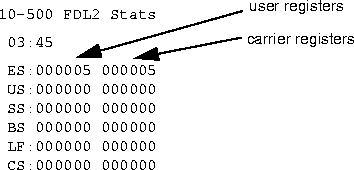![[Top]](../../images/home.jpg)
![[Contents]](../../images/contents.jpg)
![[Prev]](../../images/previous.jpg)
![[Next]](../../images/next.jpg)
![[Last]](../../images/index.jpg)


Status Window Reference
This chapter describes the MAX unit's status windows. This chapter covers these topics:
Using the MAX status windows
Eight status windows are displayed on the right side of the screen in the MAX configuration interface (Figure 2-1). These status windows provide a great deal of read-only information about what is currently happening in the MAX.
This section gives an overview of the information contained in the eight windows that are displayed by default, and shows you how to swap out a default window and replace it with status windows of your choice. These are the parameters used to customize the display:
System
Sys Config
Status 1=10-100
Status 2=10-200
Status 3=50-100
Status 4=00-200
Status 5=50-300
Status 6=50-400
Status 7=00-100
Status 8=00-000
The Status numbers 1 through 8 refer to the status window positions, which start with 1 in the upper left, 2 in the upper right, and so forth. For details on each parameter, see Chapter 3, MAX Alphabetic Parameter Reference.
|--------------------| |--------------------|
|10-100 1234567890 | |10-200 1234567890 |
| L1/LA nnnnnnnnnn | | L2/RA .......... |
| 12345678901234 | | 12345678901234 |
| nnnnnnnnnnnnnn | | .............. |
|--------------------| l--------------------|
|90-100 Sessions | |00-200 15:10:34 |
|> 1 Active | |>M31 Line Ch |
| O slc-lab-236 | | LAN session up |
| | | slc-lab-236 |
|--------------------| |--------------------|
|90-300 WAN Stat | |90-400 Ether Stat |
|>Rx Pkt: 184318^| |>Rx Pkt: 3486092 |
| Tx Pkt: 159232 | | Tx Pkt: 10056 |
| CRC: 0v| | Col: 3530 |
|--------------------| |--------------------|
|00-100 Sys Option | |Main Status Menu |
|>Security Prof: 1 ^| |>00-000 System ^|
| Software +5.0A0+ | | 10-000 Net/T1 |
| S/N: 5210003 v| | 20-000 Net/T1 v|
|--------------------| |--------------------|
Figure 2-1. Status windows
Navigating the status windows
To scroll the information in a status window or execute a context-specific DO command, you must make the status window active by pressing the TAB key until that window is highlighted by a thick border. The TAB key moves the active window in sequence from left to right, top to bottom, and then returns to the Edit window (the menu).
Some of the status windows contain more information than can be displayed in the small window. If a lowercase v appears in the lower-right corner of a window, it means there is more information available. To scroll through additional information in a window, use the TAB key to move to that window.
Default status window displays
You can use the Status parameters in the System profile to change which status windows are displayed when the MAX powers up. For details on all of the codes and information that can be displayed in each window, see Status window reference in alphabetic order.
Line status windows
Slots 1 and 2 contain the built-in T1 (or E1) lines, with Slot 1 containing the two leftmost lines when you look at the unit's back panel. By default, the status of the lines in Slot 1 are shown in the top two status windows:
|--------------------| |--------------------|
|10-100 1234567890 | |10-200 1234567890 |
| L1/LA nnnnnnnnnn | | L2/RA .......... |
| 12345678901234 | | 12345678901234 |
| nnnnnnnnnnnnnn | | .............. |
|--------------------| l--------------------|
Each window displays four lines.
Session and system status windows
The system itself is assigned the slot number 0, and the slot number 9 is assigned to the built-in Ethernet port. By default, the next two status windows show active routing sessions on Ethernet and up to 32 log messages related to the system itself:
|--------------------| l--------------------|
|90-100 Sessions | |00-200 15:10:34 |
|> 1 Active | |>M31 Line Ch |
| O slc-lab-236 | | LAN session up |
| | | slc-lab-236 |
|--------------------| |--------------------|
The Sessions window shows the number of active bridging/routing and modem (terminal server) sessions. When this window is active, you can scroll down to see the name, address, or CLID of each connected device. Each line starts with a 1-character session status indicator-for example, O means online. For terminal server sessions, the modem number is identified.
The system message log provides a log of up to 32 of the most recent system events. Use the arrow key to scroll up (previous messages) or down (later ones). The Delete key clears all the messages in the log. The message log window is organized as follows:
WAN and Ethernet status windows
By default, the next two status windows show statistics on each active WAN link and on the Ethernet interface:
|--------------------| |--------------------|
|90-300 WAN Stat | |90-400 Ether Stat |
|>Rx Pkt: 184318^| |>Rx Pkt: 3486092 |
| Tx Pkt: 159232 | | Tx Pkt: 10056 |
| CRC: 0v| | Col: 3530 |
|--------------------| |--------------------|
The WAN Stat window shows the current count of received frames, transmitted frames, and frames with errors for each active WAN link. It also indicates the overall count for all data packets received or transmitted across the WAN. When this window is active, you can scroll down to see these three statistics for each link. The first line of each per-link count shows the name, IP address, or MAC address of the remote device.
The Ether Stat window shows the current count of received frames, transmitted frames, and frames with errors at the Ethernet interface.
Sys Option and Main Status Menu windows
The bottom two status windows are usually the Sys Option window, which contains management information about the MAX, and the Main Status Menu window. For example:
|--------------------| |--------------------|
|00-100 Sys Option | |Main Status Menu |
|>Security Prof: 1 ^| |>00-000 System ^|
| Software +5.0A0+ | | 10-000 Net/T1 |
| S/N: 5210003 v| | 20-000 Net/T1 v|
|--------------------| |--------------------|
The Sys Options window shows which Security profile is active, the Ascend software version that's running, the unit's serial number (S/N), and can list a variety of hardware or software options. It also displays a system uptime value, which is updated every few seconds to show the number of days, hours, minutes, and seconds the MAX has been operating. For example:
Up: 12:17:18:26
When the Sys Options window is active, you can use the arrow keys to scroll down and view the list of system options. For example, you see the software load name, various installed software options (such as frame relay, AIM, BONDING, and so forth), and the AuthServer and AcctServer options, which specify the IP addresses of the RADIUS (or TACACS) authentication server and the RADIUS accounting server.
The last status window contains the Main Status Menu-a hierarchical menu that contains an entry for each line or installed card in the MAX. The structure of the Main Status Menu exactly follows the Main Edit Menu (the top-level configuration menu).
When the window that displays the Main Status Menu is active, the menu works like the Main Edit Menu. Use the arrow keys to scroll to a particular status menu. Then, press Return to open that menu and ESC to close it.
Customizing which status windows appear
You can change which status windows are displayed in the vt100 interface. The total number of status windows is always limited to eight, but you can use these parameters to focus on one area of functionality. For details on the windows you can choose to display and the information in each one, see Status window reference in alphabetic order.
For example, the MAX displays line status windows for the T1 (or E1) lines in Slot 1 in status windows 1 and 2 by default. To instruct it to use status windows 3 and 4 to display line status windows for the T1 (or E1) lines in Slot 2:
- Open the System profile.
- Type the number identifying line 1 in slot 2 the Status 3 parameter.
Status 3=20-100
- Type the number identifying line 2 in slot 2 the Status 4 parameter.
Status 4=20-200
- Close the System profile.
For more details about slot, line, and port numbers, see the MAX ISP & Telecommuting Configuration Guide.
Status window reference in alphabetic order
This section describes the contents of each status window in detail. The windows are listed in alphabetic order.
BRI/LT window
BRI/LT is a branch of the Main Status Menu that lists windows indicating the status of the ISDN BRI interfaces. The BRI/LT window appears only if a BRI/LT module is installed. To display the BRI/LT window, select BRI/LT from the Main Status Menu.
X0-000 BRI/LT
XO-100 Line Status
X0-200 Line Errors
X0-300 Block Errors
X0-400 LB Counters
X0-500 Net Options
The Line BRI/LT status window shows the condition of the electrical link to the carrier and the status of the B1 and B2 channels. See Line Status (BRI) window.
The Line Errors status window displays the errors recorded on all current channels in a channel-by-channel, line-by-line list. See Line Errors window.
The Block Errors status display shows the errors for near-end block errors (NEBE) and far-end block errors (FEBE). The numbers displayed are totals accumulated since the last time the block error buffers were cleared. The FEBE and NEBE error buffers can be cleared per line and per counter (you can clear the FEBE buffer for a line without clearing the NEBE buffer). The totals for each buffer wrap back to zero after they reach 65535. Restarting the MAX clears the buffers.
X0-X00 FEBE NEBE
1: 0 0
2: 0 0
3: 0 0
4: 0 0
5: 0 0
6: 0 0
7: 0 0
8: 0 0
The Loopback counters status display shows the number of test frames sent and received since the Loopback command was issued. The numbers displayed are cumulative totals since the Line loopback command was issued; when the loopback command is started or restarted the LB counters are reset to 0.
X0-XXX XMIT RECV
1: 0 0
2: 0 0
3: 0 0
4: 0 0
5: 0 0
6: 0 0
7: 0 0
8: 0 0
Net Options for the BRI/LT lists the interface features with which your MAX has been equipped. See Net Options window.
Call Status window
The Call Status window is a read-only window that indicates whether a call is active at a specific AIM port. If there is an active call, the Call Status window displays its current state.
A Call Status window exists for each host port. It is the first option listed in the PortN Stat window, and its window number is XN-100, where X is the module number and N is the AIM port number.
71-000 Port1 Stat
>71-100 Call Status
71-200 Message Log
71-300 Statistics
71-400 Port Opts
71-500 Session Err
71-600 Port Leads
For example, this screen shows the four-line Call Status display for the first AIM port on the base system:
71-100 Albuquerque+ C
CALLING/ONLINE
336K 6 channels
Albq. NM
The first line of the Call Status window shows the status window number, the name of the current Call profile, and a call status character (see Table 2-1).
The second line shows the call status message corresponding to the current state. It can change dynamically as you dial, modify, or receive calls. These are the call status characters and messages that can appear:
Note: When the MAX is adding or removing channels, it appends /ONLINE to another status
word. For example, if you issue a DO 4 command to increase the bandwidth of an active call,
the status changes to CALLING/ONLINE. When the remote end responds, the status
ANSWERING/ONLINE appears at the remote MAX unit.
For calls other than FT1-B&O, the third line of the Call Status window shows the current data rate in kbps, and how many channels this data rate represents. If the current call type is FT1-B&O, the third line of the Call Status window shows how many channels the online data represents, followed by the number of nailed-up channels the MAX has placed offline because their quality was poor. This screen shows the call status of an FT1-B&O call with six channels online and two channels offline:
21-100 Albuquerque+ C
CALLING
336K 6/2 channels
Albq. NM
In some types of calls, you might notice that the data rate to your host is actually somewhat less than reported on line 3. Line 3 shows the bandwidth the PRI interface provides, but does not show how much of this bandwidth an AIM or BONDING management subchannel consumes. See the Call profile parameters Call Type and Call Mgm in Chapter 3, MAX Alphabetic Parameter Reference, for further information. In addition, see FT1-B&O under the Call Type parameter for information on how FT1-B&O calls handle channels.
The last line of the Call Status window contains the name of the AIM port of the remote end AIM-compatible product that has been connected. If the remote end Port profile is not named, the MAX uses the remote end module name taken from the host-module profile. If both the module and the port are not named, the MAX uses the remote end system name.
CDR window
The CDR (call detail reporting) display provides detailed calling information. Like the MAX message logs, CDR shows the most recent session event; the MAX generates new CDRs as events occur. However, unlike a log, the MAX does not store CDR events that have passed. CDR is primarily a source of data captured by external devices.
You can view CDR status displays in real time through the vt100 interface or Palmtop Controller. This screen shows the four-line CDR display:
00-400 CDR
93:05:28:10:33:52
OR 025 384KR 02-01
15105551212
The first line displays the status screen window number and title.
The second line displays the time the event occurred in this format:
<year>:<month>:<day>:<hour>:<minute>:<second>
The third line displays describes the CDR event. It shows an event description, event ID, the data service in use, and the slot-port address on which the event occurred, in that order.
The fourth line displays either the dialed or called-party phone number. If the event description on line 3 is OR (outgoing call), the number dialed appears. If the event description on line 3 is AN (incoming call), the called-party number appears. To get the called-party number on incoming calls, you must have DNIS service from your WAN provider. In some cases, the called-party number is not delivered, such as when the MAX is behind some PBXs.
For related information, see the Data Svc parameter in Chapter 3, MAX Alphabetic Parameter Reference.
Dyn Stat window
The Dyn Stat window shows the name, quality, bandwidth, and bandwidth utilization of each online multi-channel PPP connection with dynamic bandwidth management. This screen shows the Dyn Stat display for the Ethernet module in slot 9:
90-500 Dyn Stat
Qual Good 00:02:03
56K 1 channels
CLU 12% ALU 23%
Note: Press the Down Arrow key to see additional online multi-channel PPP connections.
The first line of the Dyn Stat window shows the window number and the name of the current Connection profile. If no connection is currently active, the window name appears instead (Dyn Stat).
The second line lists the quality of the link and the amount of time the link has been active. When a link is online more than 96 hours, the MAX reports the duration in number of days. The link quality can have one of the following values:
- Good (The current rate of CRC errors is less than 1%).
- Fair (The current rate of CRC errors is between 1% and 5%).
- Marg (The current rate of CRC errors is between 5% and 10%).
- Poor (The current rate of CRC errors is more than 10%).
- N/A (The link is not online).
The third line of the Dyn Stat window shows the current data rate in kbps, and how many channels this data rate represents.
The last line displays these values:
Ether Opt window
The Ether Opt window lists the type of Ethernet interface specified in the Ethernet I/F parameter, and its MAC address. The following illustration shows the Ether Opt display for the Ethernet module in slot 9:
90-600 Ether Opt
>I/F: COAX
Adrs: 00c07b322bd8
The interface type may be AUI, UTP, or COAX. The MAC address is a 6-byte hexadecimal address assigned to the Ethernet controller by the manufacturer. For related information, see the Ethernet I/F parameter in Chapter 3, MAX Alphabetic Parameter Reference.
Ether Stat window
The Ether Stat window shows the number of Ethernet frames received and transmitted and the number of collisions at the Ethernet interface. For example, this screen shows the Ether Stat display for the Ethernet module in slot 9:
90-400 Ether Stat
>Rx Pkt: 106
Col: 0
Tx Pkt: 118
This screen shows the following fields:
- Rx Pkt (the number of Ethernet frames received on the Ethernet interface)
- Col (the number of collisions detected at the Ethernet interface)
- Tx Pkt (the number of Ethernet frames transmitted over the Ethernet interface)
The counts return to 0 (zero) when the MAX is switched off or reset; otherwise, the counts continuously increase up to the maximum allowed by the display.
Ethernet window
The Ethernet window is a branch of the Main Status Menu. It lists those windows that display the status of the Ethernet interface. This screen shows the Ethernet window:
50-000 Ethernet
50-100 Sessions
50-200 Routes
50-300 WAN Stat
FDL Stats window
The MAX has two windows that list the performance registers of the PRI interface: FDL1 Stats for line 1 and FDL2 Stats for line 2. FDL stands for Facility Data Link.
Note: The name of this window does not imply that you must have a Facility Data Link for
the MAX to accumulate data. These registers accumulate data whether you have D4 or ESF
lines, and whether or not you have a Facility Data Link.
The FDL Stats windows are the fourth and fifth options listed in the Net/T1 window:
10-000 Net/T1
10-300 Line Errors ^
10-400 FDL1 Stats
>10-500 FDL2 Stats
10-600 Net Options
This screen shows the contents of FDL2 Stats window:
10-500 FDL2 Stats
>Error Events...
Current Period...
Last 24 Hours...
00:00... v
Note: Press the Down Arrow key to see additional statistics.
Error-register statistics
If you select Error Events, the MAX displays the accumulated error events in the user and carrier error events registers.
Performance-register statistics
You can choose to view the statistics accumulated during the current 15-minute period (Current Period), the summed performance data accumulated during the past 24 hours, or the statistics for any 15-minute period in the previous 24 hours. If you select Last 24 Hours, you can get any past period's registers, select an hour from the window, such as 03:00..., and then select any 15-minute period within that hour. You can select any hour within the last 24.
If you have a D4 (SF) interface, no carrier performance data is recorded.
The performance registers contain both user and carrier ESF (Extended Superframe Format) The user performance-registers appear in the middle column after the register names, and the carrier performance-registers appear in the last column:
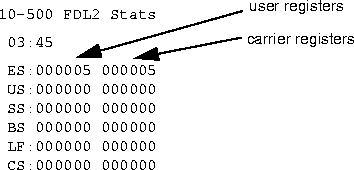
You can reset the user performance registers using Clr Perf1 and Clr Perf2 in the Line Diag menu, but only the carrier can reset the carrier registers. All performance registers are reset upon power-up or software reset.
Table 2-2 shows the FDL performance registers:
For related information, see Clr Err1, Clr Err 2, Clr Perf1, and Clr Perf2 in Chapter 3, MAX Alphabetic Parameter Reference.
FR Stat window
The FR Stat (Frame Relay Status) window shows the status of each online link defined in a Frame Relay profile. For example, this screen shows the FR profile display when the link uses a serial WAN module is installed in slot B:
B0-500 FR profile
Rx Pxt: 2560
Tx Pxt: 3000
CRC: 003
CprofX 16
Rx Pxt: 2560
Tx Pxt: 3000
The window shows the number of packets received and transmitted on the port and using the specified Frame Relay profile. It also shows the number of frames received with CRC errors.
Host/6 (Host/Dual) window
The Host/6 (or Host/Dual) status window is a branch of the Main Status Menu. It holds a list of windows that give the status of the MAX unit's AIM host interface, and the status of calls to and from the AIM ports of that interface. For example, this screen shows a Host/Dual status window for a module installed in slot 6:
60-000 Host/Dual
60-100 Host Config
60-200 Port1 Menu
60-300 Port2 Menu
Line Errors window
The Line Errors status window shows errors recorded on all current channels in a channel-by-channel, line-by-line list. The Line Errors window displays the status of lines even if the interface is disabled in the Line profile. This section describes the Line Errors windows for T1 and BRI lines.
To open the Line Errors window, you can choose Line Errors in the Net/T1 or Net/BRI status window. For example:
10-000 Net/T1
10-100 Line 1 Stat
10-200 Line 2 Stat
10-300 Line Errors
The T1 Line Errors window displays the channel-by-channel errors accumulated during all current calls. The window is divided into three columns:
10-300 Ln1 Ln2
1: 0 -
3: 33 -
4: 0 -
The first column displays the T1 channel number followed by a colon (:). For a BRI line, it lists the line number (1 through 8).
The second column indicates the number of byte errors the MAX has detected on the channel in line 1 during the current call. The third column displays the number of byte errors the MAX has detected on the channel in line 2 during the current call.
If a channel is not associated with a current call, a dash (-) appears in place of errors. Any channel in the Line Errors display that would show dashes in both columns is omitted.
Line N Stat window (N=1-2)
The Line Stat windows show the dynamic status of each WAN line, the condition of its electrical link to the carrier, and the status of each line's individual channels. To open the Line Errors window, you can choose Line 1 Stat or Line 2 Stat in the Net/T1 status window. For example:
10-000 Net/T1
10-100 Line 1 Stat
10-200 Line 2 Stat
10-300 Line Errors
The first line of a Line Stat window shows the window number followed by columns for channels 1 through 10.
The second line begins with the line number, followed by the link status using one of the two-character abbreviations shown in Table 2-3. The link status is followed by a single-character which indicates channel status, shown in Table 2-4. The third line has column headers for the remaining channels. The fourth line continues where the second line left off, showing the status of the remaining channels.
A single character represents the status of each channel in the line:
Note: If the MAX is configured for Drop-and-Insert functionality, and a Red Alarm (RA) or
Loss of Synch condition is detected, the failure is conveyed to the device by sending an all
ones (A1S) over line 2. During the time this failure is active, devices connected to line 2 cannot
place calls.
Line Status (BRI) window
The Line Status window shows the dynamic status of each BRI line, the condition of its electrical link to the carrier, and the status of each line's individual channels. For example, when a Net/BRI module is installed in slot 4:
40-100 12345678 O
Link PPP-----
B1 ***.....
B2 ***.....
The first line of the Line Status window shows the window number and the column headers for each of the 8 BRI lines in an expansion module. The second line of the window uses the following one-character abbreviations to characterize the overall state of the line (see Table 2-5). The third and fourth lines show a single-character abbreviations that indicate B1 and B2 channel status, respectively (see Table 2-4, above).
The third and fourth lines describe the state of the B1 and B2 channels, respectively, using the indicators shown in Table 2-6.
Message Log windows
You can display a Message Log window for an AIM module (such as Host/6 or Host/Dual) or for the system itself. The contents of the port-specific message log and the contents of the system message log do not overlap. That is, an event described in the system message log is not displayed in the message log specific to an AIM port.
Each message log displays up to 32 of the most recent system events the MAX has recorded. When you select the Message Log option, the most recent message appears. The message logs update dynamically. Press the Up-arrow key to display the previous entry. Press the Down Arrow key to display the next entry.
AIM port message logs
The Message Log for an AIM port provides a log of events that occurred at each AIM port during call dialing and transmission. It is listed in the Port N Stat menu. This example shows a Message Log record generated by an incoming call on an AIM port installed in slot 7:
71-200 12:23:47 O
>M31 Line 1 Ch 13
Moved to primary
1 secondary chans
The first line of the window shows the status window number and the time the event occurred. The second line identifies the log entry number (M00-M31) and, if applicable, the line and channel on which the event occurred. The third line contains the text of the message. See "Log messages." The fourth line of the log changes when an online FT1-B&O call restores or removes nailed-up channels. This screen shows that one channel has been restored to an FT1-B&O call:
00-200 12:23:47 O
>M31 Line 1 Ch 13
Moved to primary
1 secondary chans
System message logs
The Message Log for the system provides a log of system events. It is listed in the System status window. This example shows a Message Log (System) record generated by an incoming call not yet assigned to an AIM port:
00-200 11:23:55
>M31 Line 1 Ch 07
Incoming Call
MBID 022
The first line of the window shows the status window number and the time the event occurred. The second line identifies the log entry number (M00-M31) and, if applicable, the line and channel on which the event occurred. The third line contains the text of the message. See "Log messages." The fourth line contains connection-specific messages. See Table 2-9.
Log messages
Table 2-7 shows the informational messages that can appear in the Message Log windows:
Table 2-7. Informational log messages
Message
|
Description
|
|---|
|
Added Bandwidth
|
The MAX has added bandwidth to an active call.
|
|
Assigned to port
|
The MAX has determined the assignment of an incoming call to an AIM port, a digital modem, the packet-handling module, or the terminal server.
|
|
Call Terminated
|
An active call was disconnected normally, although not necessarily by operator command.
|
|
Callback Pending
|
The MAX is waiting for callback from the remote end.
|
|
Ethernet up
|
The Ethernet interface has been initialized and is running.
|
|
Handshake Complete
|
The handshake completed, but no channels were added. Either an operator entered the DO R command to resynchronize channels, or an attempt to add channels to an inverse-multiplexing call failed.
|
|
Incoming Call
|
The MAX has answered an incoming call at the T1 PRI network interface, but has not yet assigned the call to an AIM port or to the IP router.
|
|
Incomplete Add
|
An attempt to add channels to an inverse-multiplexing call failed; the MAX added some channels, but fewer than the number requested. This situation can occur when placing a call; the first channel connects, but the requested base channel count fails.
|
|
LAN session down
|
This message appears before Call Terminated if a PPP, MP+, or Combinet session is terminated
|
|
LAN session up
|
This message appears after Incoming Call if a PPP, MP+, or Combinet session is established
|
|
Moved to primary
|
Some nailed-up channels that the MAX removed from an FT1-B&O call have been restored because their quality was no longer poor. The fourth line of the Message Log window indicates the number of channels restored.
|
|
Moved to secondary
|
The MAX has detected some poor quality nailed-up channels in an FT1-B&O call, and has backed up the call on switched channels. The fourth line of the Message Log window indicates the number of channels removed.
|
|
Outgoing Call
|
The MAX has dialed a call.
|
|
Port use exceeded
|
Call usage for a AIM port has exceeded the maximum specified by either the Max DS0 Mins or Max Call Mins parameter in the Port profile.
|
|
Removed Bandwidth
|
The MAX has removed bandwidth from an active call.
|
|
Sys use exceeded
|
Call usage for the entire system has exceeded the maximum specified by the Max DS0 Mins parameter in the System profile.
|
|
RADIUS config error
|
The MAX has detected an error in the configuration of a RADIUS user entry.
|
|
Requested Service Not Authorized
|
This message appears in the terminal server interface if the user requests a service not authorized by the RADIUS server.
|
Table 2-8 shows the warning messages that can appear in the Message Log windows:
Table 2-8. Warning log messages
Message
|
Description
|
|---|
|
Busy
|
The phone number was busy when the call was dialed.
|
|
Call Disconnected
|
The call has ended unexpectedly.
|
|
Call Refused
|
An incoming call could not be connected to the specified AIM port, digital modem, packet-handling module, or terminal server because the resource was busy or otherwise unavailable.
|
|
Dual Port req'd
|
The call could not be placed because both ports of the dual-port pair were not available.
|
|
Far End Hung Up
|
The remote end terminated the call normally.
|
|
Incoming Glare
|
The MAX could not place a call because it saw an incoming "glare" signal from the switch. Glare occurs when you attempt to place an outgoing call and answer an incoming call simultaneously. If you receive this error message, you have probably selected incorrect Line profile parameters.
|
|
Internal Error
|
Call setup failed because of a lack of system resources. If this type of error occurs, notify Ascend customer support.
|
|
LAN security error
|
This warning appears after Incoming Call but before Call Terminated if a PPP, MP+, terminal server, or Combinet session has failed authentication, another session by the same name already exists, or the timeout period for RADIUS/TACACS authentication has been exceeded. For details, see the Auth Timeout parameter in Chapter 3, MAX Alphabetic Parameter Reference.
|
|
Network Problem
|
The call setup was faulty because of problems within the WAN or in the Line profile configuration. The D channel might be getting an error message from the switch, or the telco might be experiencing a problem.
|
|
No Chan Other End
|
No channel was available on the remote end to establish the call.
|
|
No Channel Avail
|
No channel was available to dial the initial call.
|
|
No Connection
|
The remote end did not answer when the call was dialed.
|
|
No Phone Number
|
No phone number exists in the Call profile being dialed.
|
|
No port DSO Mins
|
No maximum has been specified for the Max DS0 Mins or Max Call Mins parameter in the Port profile.
|
|
No System DSO Mins
|
No maximum has been specified for the Max DS0 Mins parameter in the System profile.
|
|
Not Enough Chans
|
A request to dial multiple channels or to increase bandwidth could not be completed because there were not enough channels available.
|
|
Not FT1-B&O
|
The local MAX attempted to connect an FT1-B&O call to the remote end, but the call failed because the call type at the remote end was not FT1-B&O.
|
|
Remote Mgmt Denied
|
The MAX rejected a request to run the remote MAX by AIM remote management because the Remote Mgmt parameter in the System profile at the remote end is set to No.
|
|
Request Ignored
|
The MAX denied a request to manually change bandwidth during a call because the Call Mgm parameter in the Call profile has the value Dynamic. With this value, the MAX allows only automatic bandwidth changes.
|
|
Wrong Sys Version
|
The remote-end product version was incompatible with the version of the local MAX. The software version appears on the Sys Options status window.
|
Table 2-9 shows connection messages that can appear on the fourth line of the Message Log windows:
Table 2-9. Message indicators
Indicator
|
Description
|
|---|
|
MBID
|
The MBID parameter appears with either the Incoming Call or Assigned to Port (line 3) messages. The first message means an incoming call has been received and the second message means it has been routed to a MAX port. If you cannot match the MBID value of an incoming call log to the MBID value in an assigned-to-port log, the call disconnected, often because the intended port was busy. MBID also appears in the System log.
|
|
Channels
|
This parameter specifies the number of channels added to or removed from a call. It appears with the Added Bandwidth, Removed Bandwidth, Moved to Primary, and Moved to Secondary messages. When line 3 is an Outgoing Call, line 4 displays the Phone Number dialed. In multichannel calls, line 4 displays the phone number for the first connection. Only the phone number appears; the parameter name Phone Number does not.
|
|
Cause Code
|
This parameter indicates a signaling error or event. The code number was sent by the ISDN network equipment and received by the MAX.
|
|
Name
|
When the message in line 3 is either LAN session up or LAN session down, line 4 displays the remote end's Name. If the session is a Combinet bridging link, the MAC address is displayed. If the session is a PPP link, either the remote end's system name (as specified by the Name parameter in the System profile) or IP address (as specified by the IP Adrs parameter in the Ethernet profile) is displayed. The IP address is displayed only if the system's name is not known.
|
|
CLID
|
When an incoming call is answered and the calling party number is known, line 4 specifies the CLID (calling line ID). When the CLID appears, the MBID does not.
|
Modem window
The Main Status Menu contains a V.34 Modem entry for each modem card. When you select the V.34 Modem entry for a card, the Modem Status menu displays. On this menu, each modem is correlated with a display character. For example, this is a Modem Stats window for an 8 modem card:
80-000 Modem Stat
12345678
-**-*-**
The first line shows the window name. The second line lists the modems by number, and the third contains a status indicator. The status indicators are described in Table 2-10.
Net T1 and Net BRI windows
Net/T1 and Net/BRI windows are branches of the Main Status Menu that enable you to open windows related to those lines. The Net/BRI window appears only if a Net/BRI module is installed. This screen shows the Net/T1 window for the base system's T1 PRI interface:
10-000 Net/T1
10-100 Line 1 Stat
>10-200 Line 2 Stat
10-300 Line Errors
This screen shows the Net/BRI window:
40-000 Net/BRI
>40-100 Line Status
40-200 Line Errors
Net Options window
The Net Options window lists the WAN interface features with which your MAX has been equipped. This screen shows the Net Options window:
Net Options
>T1/PRI Network I/F
2 Network I/F(s)
Type: CSU/CSU
The first line defines the physical interface to the WAN or (in the case of Host BRI modules) to the local BRI lines. The line can specify either T1/PRI Network I/F or BRI Network I/F.
The second line shows the number of network interfaces associated with the module.
The third line shows whether internal CSUs are installed for the T1 lines. These values can display:
- Type: DSX/DSX
- Type: CSU/DSX
- Type: DSX/CSU
- Type: CSU/CSU
Port Info window
The Port Info window displays the status of active calls, and indicates the bandwidth that current calls are not using. This screen shows a Port Info window:
00-300 Port Info
Avail BW= 128K
DS0 Mins=12
>71 O G 384K v
The first line specifies the window number and name. The second line indicates the available bandwidth. The third line displays the current accumulated DS0 minutes for all calls placed from the MAX.
The fourth line and each line that follows it display the AIM host-interface status. It includes these fields, in the order shown:
The fourth line shows that AIM port 2 has an FT1-B&O call online. The call is running at 128 kbps, and an additional 64 kbps is available but has been removed from the call. Whenever nailed-up channels in an FT1-B&O call are bad, the MAX removes them from the call and monitors them for possible restoration. In this example, the MAX has removed one 64K channel and is monitoring it.
Table 2-11 shows call status indicators for AIM port calls.
Port Leads window
The MAX provides a Port Leads status window for checking the state of the input and output control leads of the associated AIM port. A Port Leads status window exists for each AIM port. A Port Leads status window also exists for the serial WAN port. By checking the status of the AIM port's control leads using this window, you can monitor an automatic dialing or answering process, such as X.21, V.25 bis, RS-366, or control-lead dialing.
For example, this screen shows the Port Leads window for the serial WAN port:
B0-100 Port Leads
DSR+ DCD+ RI + DTR+
Note: DCD stands for Data Carrier Detect and is sometimes abbreviated simply as CD.
The first line of the window shows the slot-port address of the AIM port. The remaining lines show the state of the control leads going into and out of the serial port. The plus symbol (+) indicates an active control lead, while the minus symbol (-) indicates that the lead is inactive. For RS-366 dialing output and input signals, the MAX uses the abbreviations in Table 2-12.
The digit field in the lower right-hand corner displays the last digit dialed if the port is an RS-366 dialing interface.
Table 2-13 lists the abbreviations for dialing output and input signals at the AIM port. The Clear to Send (CTS) output signal is not monitored in this window. The standard cables supplied with the MAX tie CD and CTS together.
Table 2-14 lists the abbreviations used for dialing output and input signals at the serial WAN port.
Port Opts window
The Port Opts window is a read-only window that displays information about the configuration options of the MAX unit's AIM ports. A Port Opts status window exists for each AIM port. This screen shows the Port Opts window for the fourth AIM port on a Host/6 card in slot 7:
71-400 Port Opts
>V.35 Host I/F
The first line of the window shows the slot-port address of the AIM port. The second line indicates the electrical interface of the port. The MAX senses the type of cable you plugged into the AIM port and changes its electrical characteristics accordingly. These values can appear.
PortN Stat window
The PortN Stat window appears in the Host/6 or Host/Dual branch of the Main Edit Menu. It consists of a list of windows that show the status of an AIM port. This screen shows the Port1 Stat window of the first port of an AIM card installed in slot 7:
71-000 Port1 Stat
71-100 Call Status
71-200 Message Log
71-300 Statistics
>71-400 Port Opts
71-500 Session Err
71-600 Port Leads
Routes window
The Routes window displays the current routing table. This screen shows a Routes window:
50-200 Routes
>D: 223.0.100.129
G: 223.0.100.129
LOOP Active
Note: Press Down-arrow to view the next route, or Up-arrow to view the previous one.
The second line in a Routes window contains the destination address. The destination can be a network address or the address of a single station. If this route is the default route, the word Default replaces the address.
The third line shows the address of the router.
The fourth line can have one of the values listed in Table 2-16.
A route becomes inactive if taken out of service. Whether a dialed-up link in a route has been connected does not affect the active or inactive status of the route
Serial WAN window
The Serial WAN status window is a branch of the Main Status Menu. It displays the status of the serial WAN interface. From this window, you can show the Port Leads status display, which indicates the status of the serial WAN port's control signals.
Session Err window
The Session Err status window displays the errors encountered during the current call on a channel-by-channel, line-by-line basis. A Session Err window exists for each host port. Each row of this window reports the accumulated errors on one of the channels active in the call. Four columns are separated from each other by colons (:).
21-500 Errors O
1: 1: 1: 0 -
1: 1: 3: 33 -
1: 1: 4: 0 -
The first column in this display shows the T1 line's slot number, the second column shows the line number (1 or 2), and column 3 shows the channel number on which the error occurred.
Column 4 shows the number of byte errors detected during the current call. In an online FT1-B&O call, any channels that the MAX has removed appear in the status window with an asterisk (*) following in the error column.
If a channel is not associated with the current call, its session errors are displayed as a dash (-). Any line in the display that would show dashes in both columns is omitted.
For related information, see the Line Errors window.
Sessions window
The Sessions status window indicates the number of active bridging/routing links or remote terminal server sessions. An online link, as configured in the Connection profile, constitutes a single active session. A session can be PPP or Combinet encapsulated. The MAX treats each multichannel MP+ or MP link as a single session. This screen shows the display when the Ethernet module is installed in slot 5:
50-100 Sessions
>5 Active
O Headquarters
The first line specifies the number and name of the window. The second line shows the number of active sessions. The third and all remaining lines use the following format:
<status> <remote device>
where <status> is a status indicator and <remote device> is the name, address, or CLID of the remote device. Table 2-17 lists the session status characters that can appear.
Note: For remote terminal server sessions, the third and following lines of the Sessions
window appear in the format Modem <slot>:<position>, where <slot> specifies the slot of the
active digital modem, and <position> indicates the position of the modem in that slot.
Statistics window
The Statistics window is an AIM port-specific window that provides information about line utilization and synchronization delay while a call is up. A Statistics window exists for each AIM port. This screen shows the Statistics display for the first port of an AIM card installed in slot 7:
71-300 Albuquerqu+ O
Qual Good 01:23:44
Max Rel Delay 10
CLU 80% ALU 77%
The first line of the Statistics window shows the status window number; this number includes the host port's number, the name of the current Call profile, and the call status character.
The second line lists the quality of the call and the call duration. When a call lasts more than 96 hours, the window displays the call duration in number of days. The call quality, or Qual, can be Good, Fair, Marg (Marginal), or Poor.
- Good means that no errors have been detected during the transmission of the call.
- Fair means that some errors have been detected in transmission.
- Marg means that a significant number of errors have been detected; in this case, reliable transmission is not guaranteed and resynchronization is recommended.
- Poor means that the MAX may drop individual channels from the call, or clear the call automatically.
For FT1-B&O calls, the second line of the Statistics window might not show the call duration. When an FT1-B&O call has no bad channels, the call duration appears as usual. Otherwise, the number of offline nailed-up channels appears after the call quality. The following screen shows the Statistics window of an FT1-B&O call with two channels offline:
21-300 Albuquerqu+ O
Qual Good 2=Poor
Max Rel Delay 10
CLU 80% ALU 77%
The third line displays the Max Rel Delay value. During a MAX call, different channels can take different paths through the WAN and can arrive at the destination at different times. This difference is known as a relative delay. The Max Rel Delay value specifies the largest amount of delay between any two channels in the call. The delay is calculated and reported in multiples of 125 microseconds, and cannot exceed 3000.
The last line displays these values:
- CLU (Current line utilization): The percentage of bandwidth currently being used by the call for transmitted data, divided by the total amount of bandwidth that is available.
- ALU (Average line utilization): The average amount of available bandwidth used by the call for transmitted data during the current history period as specified by the Sec History and Dyn Alg parameters.
CLU and ALU apply only to calls for which Call Mgm=Dynamic and Call Type=FT1-AIM or FT1-B&O in the Call profile.
For related information, see the Call Mgm, Call Type, Dyn Alg, and Sec History parameters in Chapter 3, MAX Alphabetic Parameter Reference.
Syslog window
Syslog is not a MAX status display, but an IP protocol that sends system status messages to a host computer, known as the syslog host. This host is specified by the Log Host parameter in the Ethernet profile. The log host saves the system status messages in a syslog file. These messages are derived from two sources-the Message Log display and the CDR display.
Note: See the UNIX man pages on logger(1), syslog(3), syslog.conf(5), and syslogd(8) for
details on the syslog daemon. The syslog function requires UDP port 514.
- Level 4 (warning) and Level 5 (informational) syslog messages
The data for level 4 (warning) and level 6 (informational) syslog messages is derived from the Message Log displays. Level 4 and 6 messages are presented in this format:
ASCEND: slot-n port-n | line-n, channel-n, text-1, text-2
The device address (slot, port or line, and channel) is followed by two lines of text, which are displayed on lines 3 and 4 of the Message Log window.
The device address is suppressed when it is not applicable or unknown.
Text-2 specifies the system name, IP address, or MAC address of the remote end of a session for the "LAN session up" and "LAN session down" messages (text-1).
- Level 5 (notice) syslog messages
The data for level 5 (notice) syslog messages is derived from the CDR display, lines 3 and 4. Level 5 messages are presented in this format:
ASCEND: call-event-ID event-description slot-n port-n data-svcK phone-n
- The call-event-ID specifies the event ID in the CDR display.
- The event description is a description of the CDR event.
- The slot-n port-n address indicates the AIM port, which is suppressed when it is not applicable or unknown.
- Data-svcK indicates the data service in use.
- Phone-n is the phone number.
Because the syslog host adds the date, type, and name of all syslog messages from the MAX, that data is not included in the message format. Some example syslog entries follow:
Oct 21 11:18:07 marcsmax ASCEND: slot 0 port 0, line 1, channel 1, \
No Connection
Oct 21 11:18:07 marcsmax ASCEND: slot 4 port 1, Call Terminated
Oct 21 11:19:07 marcsmax ASCEND: slot 4 port 1, Outgoing Call, 123
In this example, three messages are displayed for the system "marcsmax." Notice that the back-slash (\) indicates the continuation of a log entry onto the next line.
Disconnect cause codes and progress codes
If the syslog option is set, a call-close (CL) message is sent to the syslog daemon whenever a connection is closed. Additional information about the user name, disconnect reason, progress code, and login host is appended to each CL message. The disconnect cause code uses this format:
[name,]c=xxxx,p=yyyy,[ip-addr]
Name is the name of a profile. It can contain up to 64 characters. A name containing more than 64 characters is truncated, and '+' is added to the truncated name. The name appears for incoming calls only.
Xxxx is the disconnect cause code.
Yyyy is the connection progress code.
Ip-addr is the login host's IP address for Telnet and raw TCP connections (if applicable).
Table 2-18 list the Ascend Disconnect codes.
Table 2-19 lists the Ascend Connect codes.
This error generally occurs for one of the following reasons:
- You enabled RADIUS accounting on the MAX, but not on the RADIUS server.
- The Accounting Port or Accounting Key are incorrect. The Accounting Key must match the value assigned in the RADIUS clients file or the TACACS+ configuration file.
- You are using the Livingston server instead of the Ascend server.
Syslog messages generated by packets seen by a Secure Access Manger firewall
Syslog messages may be generated for packets seen by the firewall if specified by SAM. By default, SAM will cause a syslog message to be generated for all packets blocked by a firewall. Syslog messages created by firewalls will use the standard format:
<date> <time> <router name> ASCEND: <interface> <message>
- <date> indicates the date the message was logged by syslog.
- <time> indicates the time the message was logged by syslog.
- <router name> indicates the router this message was sent from.
- <interface> is the name of the interface (ie0, wan0, and so on) or `call' if the packet is logged by the call filter as it brings up the link.
- The <message> format has a number of fields, one or more of which may be present.
The message fields appear in this order:
<protocol> <local> <direction> <remote> <length> <frag> <log> <tag>
- <protocol> is the 4 hexadecimal digit Ether Type, or one of the following network protocol names: arp, rarp, ipx, appletalk. For IP protocols, it is either the IP protocol number (up to 3 decimal digits) or one of the following names: ip-in-ip, tcp, icmp, udp, esp, ah. In the special case of icmp, it will also include the ICMP Code and Type ([Code]/[Type]/icmp).
- For non-IP packets, <local> is the source Ethernet MAC address of transmitted packets and the destination Ethernet MAC address of received packets. On a non-bridged WAN connection, the two MAC addresses will be all zeros. For IP protocols, it is the IP source address of transmitted packets and the IP destination address of received packets. In the case of TCP or UDP, it will also include the TCP or UDP port number ([IP-address];[port]).
- <direction> is an arrow (<- or ->) showing the direction in which the packet was traveling (receive and send, respectively).
- For non-IP protocols, <remote> has the same format as <local> non-IP packets but shows the destination Ethernet MAC destination address of transmitted packets and the source Ethernet MAC address of received packets. For IP protocols, it has the same format as <local> but shows the IP destination address of transmitted packets and the IP source address of received packets.
- <length> is the length of the packet in octets (8-bit bytes).
- <frag> is used to report "frag" if the packet has a non-zero IP offset or the IP More-Fragments bit is set in the IP header.
- <log> is used to report one or more messages based upon the packet status or packet header flags. The packet status messages include:
- corrupt-the packet is internally inconsistent
- unreach-the packet was generated by an "unreach=" rule in the firewall
- !pass-the packet was blocked by the data firewall
- bringup-the packet matches the call firewall
- !bringup-the packet did not match the call firewall
- TCP flag bits that will be displayed include syn, fin, rst.
- syn is will only be displayed for the initial packet which has the SYN flag and not the ACK flag set.
- <tag> contains any user defined tags specified in the filter template used by SAM.
Sys Options window
The Sys Options window provides a read-only list that identifies your MAX and names each of the features with which it has been equipped. This screen shows the Sys Options window:
00-100 Sys Options
>Security Prof:1 ^
Software +1.0+
S/N:42901
The Sys Options window can contain the following information.:
Note: Although GloBanD (Q.931W) does not appear in this window, its presence can be
verified by checking the value of the Switch Type parameter. For more information, see
Chapter 3, MAX Alphabetic Parameter Reference.
System Status window
The System Status window is a branch of the Main Status Menu. It includes the windows that display the status of the MAX system as a whole.
The System Status window contains the following selections:
00-000 System
00-100 Sys Options
>00-200 Message Log
00-300 Port Info
00-400 CDR
These selections provide information about the MAX that pertains to the system as a whole, and that would not fall under the classification of its T1 PRI or ISDN BRI line interfaces, its Ethernet interface, or its AIM host interface.
WAN Stat window
The WAN Stat window displays the current count of received frames, transmitted frames, and frames with errors for each active WAN link. It also indicates the overall count for all data packets received or transmitted across the WAN.
This screen shows WAN statistics:
50-300 WAN Stat
>Rx Pkt: 387112
Tx Pkt: 22092
CRC: 0
The first line displays the window number and name of the window. You can press the Down-arrow key to get per-link statistics. The first line of a per-link display indicates the name, IP address, or MAC address of the remote device. The per-link count is updated every 30 seconds; the overall count is updated at the end of every active link.
The second and third lines show the number of frames received and transmitted, respectively. The fourth line indicates the number of CRC errors. An CRC error indicates a frame containing at least one data error.
![[Top]](../../images/home.jpg)
![[Contents]](../../images/contents.jpg)
![[Prev]](../../images/previous.jpg)
![[Next]](../../images/next.jpg)
![[Last]](../../images/index.jpg)


techpubs@eng.ascend.com
Copyright © 1998, Ascend Communications, Inc. All rights
reserved.